A Sample "About The Show" Page
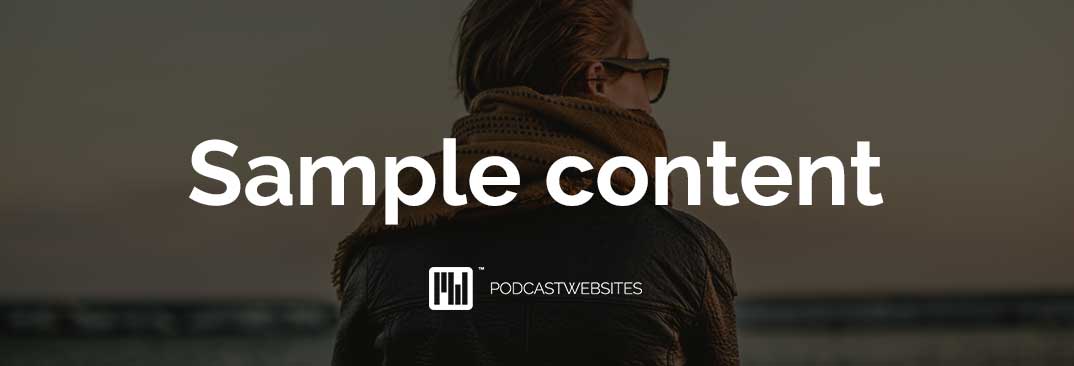
Note: this page is built using Builder. See the "Design this page" link at the top? You can use it to start designing your pages using the simple drag & drop editor. Shazam!
Welcome to Podcast Websites, the all-in-one website service just for podcasters. In this text post, Mark from Podcast Websites discusses “pages” on your podcast website.
Pages are slightly different to podcast episodes and blog posts / articles in that they are typically “static” - there to serve a single purpose per page. Pages are also usually the type of content that you see in the navigation / menu bar of your website.
Podcasters use pages on their websites for a variety of reasons:
- To create “About” or “Start Here” pages
- To create pages for opt-in magnets / data capture lead pages
- To advertise services / products
- “Contact” or “Get in Touch” pages
- “Recommended Resources” pages
Pages aren’t displayed in a chronological order and can be ordered within a navigation / menu to suit your preference or website objective.
To create your first page:
- Navigate to your website dashboard
- Head to "Pages"
- Click on “Add New”
Alternatively, you can simply "edit" this pre-set "About The Show" page to suit your needs.
You’ll notice that pages are very similar to blog posts / articles and podcast episodes in their editing layout.
Next steps: Publish your own first page by editing this page or creating a new one.
